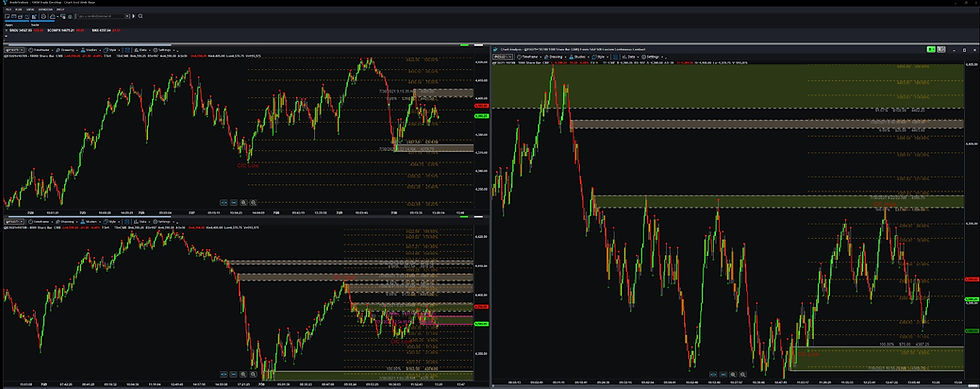
Table of Contents
Take Your Trading To A Higher Level
This bundle brings together enhanced versions of both the TA Edition and the Standard Edition to create a remarkable edition that can benefit all traders.
The Chart Tool Standard Plus can find and mark on your charts:
-
Swing Highs and Lows
-
Basing Candles
-
Base Highs and Lows
-
Candle in Control High and Low
-
Segments
-
Trend (Major and Minor)
-
Curve
-
Supply and Demand Bands
Additional features:
-
Supports Optimized Settings Files (OSF files)
-
Can use Pro OSF files for pre-canned configurations
-
Supports the creation and use of Personal OSF files
-
Supports sharing settings between Chart Windows
Swing Highs and Lows
-
Swing Highs are indicated by placing a red dot above the swing high candle
-
Swing Lows are indicated by placing a green dot below the swing low candles
-
The size, color, and position of the dots used to mark swings are user configurable
Basing Candles, Base Highs, Base Lows
-
Basing Candles
-
Are marked on the chart with a tick mark in the center of the candle. The default color for the tick mark is yellow, but the user can select any supported color.
-
The user can choose to mark all basing candles or only those which are not nested.
-
-
Base Highs and Lows
-
Base Highs are marked with dashed red line.
-
When a base high is broken, its color can be changed (magenta is used in the example) or it can be removed from the chart.
-
Base Lows are marked with a dashed green line.
-
When a base low is broken, its color can be changed (cyan is used in the example) or it can be removed from the chart.
-
The length of the marker line used for a Base High or Base Low is determined by the length of the base that was broken.
-
Candle in Control High and Low
-
Candle in Control High and Low
-
Marked on the chart using a text label
-
User can control the color, font, and font size of the labels
-
-
Updated dynamically as market conditions change
-
An alert can be generated when either the CIC High or CIC Low changes
-
Segments
-
Segments form the low level trend (microtrend) for the chart
-
Can be shown on the chart using trend lines or Bull & Bear boxes
-
If shown using trend lines then
-
A segment can be labeled with its length
-
The average length and/or standard deviation in length for segments of the same type can be included in the label
-
Segments with unusually long or short lengths can be automatically identified and are indicated by changing the color of their labels
-
Trend
-
The impulse and corrective moves of the major trend for the interval can be marked using trend lines, Bull &Bear boxes, or both
-
If shown using lines, then
-
An impulse or corrective move can be labeled with its length
-
The average length and/or standard deviation in length for impulse/corrections of the same type can be included in the label
-
Unusually long or short impulse/corrections can be automatically identified and are indicated by changing the color of their labels
-
Curve
-
Based on the Candle in Control High and Low
-
Can be divided into arbitrarily sized parts
-
Updated dynamically as market conditions change
-
An alert can be generated whenever the curve changes.
Supply and Demand Bands
-
More than 30 rules are used to find supply and demand bands. 29 of the rules are under user control.
-
Band Origin showing the pattern that created the band will be marked
-
Supply bands are marked with a dot- dash pattern while demand bands are marked with solid lines so they are easy to tell apart
-
Bands are colored to show, at a glance, how far price has penetrated the band (light blue for areas price has not reached, light red for areas that price has retested)
-
The amount of time that a broken band is displayed on the chart is under user control
-
Supply and Demand bands can be labeled with the date/time the band was created, the percent of the band that has been penetrated, the width of the band in dollars, as well as the price level of the proximal and distal lines of the band
OSF File Support
-
Supports Optimized Settings Files (OSF files)
-
Can use Pro OSF files for pre-canned configurations
-
Can create and use Personal OSF files for user defined configurations
-
Personal OSF files allow the user to associate settings with a specific market, or interval, or market on an interval and have the Chart Tool automatically use those settings when the associated market /interval combination is being charted
-
Personal OSF files can be layered on top of Pro OSF files to modify pre-canned configurations to the user’s needs
-
OSF files can be used to ensure that multiple tools use the same settings when looking at the same markets (ex. Chart Tool, Trade Finder, and Pattern Finder can use the same OSF files)
-
Makes it easy to share settings with others or deploy standardized settings across multiple systems
-
OSF files can be used with the backtesting features of the Chart Tool to create standardized backtests that can be stored and run whenever the user needs them
Sharing Settings Between Charts
-
Supports sharing settings between Chart Windows
-
Allows the settings used by a designated Chart Tool (the “sender”) to become the default settings for Chart Tools used in other chart windows (the “receivers”)
-
There can be multiple Chart Tools acting as “senders”, and there can be multiple Chart Tool “receivers” assigned to each “sender”
-
Can be used to let one Chart Tool act as a control point for multiple other Chart Tools
-
In Chart Tools receiving shared settings:
-
Settings may be received from only a single sender
-
A Chart Tool which is receiving settings may not also be a sender of settings
-
Personal OSF files can be layered on top of the shared settings to customize the settings used by a specific Chart Tool
-
Manual overrides can be used to override specific shared settings (as well as settings from an OSF file) to customize/fine tune the settings used by a specific Chart Tool
-
-
Can be used with the backtesting features in the Chart Tool to control and coordinate multiple backtests being run simultaneously
Personalize your Charts
-
Combine Chart Tool features to create the charts you need!
-
Display just the information you want or need for the strategies you are using
-
Customize the look and feel of your charts to convey information as quickly and easily as possible
-
Spend less time charting and more time on other aspects of your trading!
The Session Tool can be used to provide the trader with pertinent information to assist with strategies and reduce the time spent on charting
The Session Tool allows the user to define a session to be displayed on their chart.
-
A session is a period of time during the day, and all candles which close during that time are considered to be part of the session.
-
A session may correspond to a real world entity (such as the time period when the stock market is open), or it may be something which has no correlation to any real world entity or event that the user has created for their own use (such as for open range breakouts). So the definition and meaning of a session is entirely up to the user.
The Session Tool is capable of collecting some statistics about a session, such as:
-
The range of the session
-
The average and standard deviation of range for sessions
-
The length, average, and standard deviation of the distance from the open to the high for sessions
-
The length, average, and standard deviation of the distance from the open to the low for sessions
These statistics can be used to predict possible behavior for future sessions, or be used for other purposes, such as calculating a value for a strategy.
The Session Tool can be used to project lines on the user’s chart.
-
These lines may be for reference (such as prior daily/weekly/monthly/yearly highs and lows) or be calculated values for use with a strategy.
-
Alerts can be generated when these lines are crossed.
The Session Tool supports OSF files.
-
The Session Tool can use Pro OSF files. Pro OSF can be used to configure the Session Tool for use with a specific strategy or trading style.
-
The Session Tool can create and use Personal OSF Files to associate settings with specific markets or intervals (or a combination of both), and then automatically use those settings when the associated market, interval, or combination of market and interval is being charted.
-
The Session Tool can use both Pro OSF and Personal OSF files simultaneously, in which case the Personal OSF file will be layered on top of the Pro OSF file.
What is a Session?
-
The Session Tool allows the user to define a session to be displayed on their chart.
-
A session is a period of time during the trading day, and all candles which close during that time are considered to be part of the session.
-
A session may correspond to a real world entity (such as the time period when the stock market is open), or it may be something which has no correlation to any real world entity or event that the user has created for their own use (such as for open range breakouts). So the definition and meaning of a session are entirely up to the user.
-
The Session Tool is capable of collecting some statistics about a session:
-
The range of the session
-
The average and standard deviation of range for sessions
-
The length, average, and standard deviation of the distance from the open to the high for sessions
-
The length, average, and standard deviation of the distance from the open to the low for sessions
-
These statistics can be used to predict possible behavior for future sessions, or be used for other purposes, such as calculating a value for a strategy.
Projecting Lines on a Chart
-
The Session Tool can be used to project lines on the user’s chart.
-
These lines may be for reference (such as prior daily/weekly/monthly/yearly highs and lows) or be calculated values for use with a strategy.
-
Alerts can be generated when these lines are crossed.
-
-
Overall, the Session Tool can be used to provide the trader with pertinent reference information, to assist the trader with certain strategies, and to reduce the time spent on charting.
OSF File Support
-
Supports Optimized Settings Files (OSF files)
-
Can use Pro OSF files for pre-canned configurations
-
Can create and use Personal OSF files for user defined configurations
-
Personal OSF files allow the user to associate settings with a specific market, or interval, or market on an interval and have the Chart Tool automatically use those settings when the associated market /interval combination is being charted
-
-
Personal OSF files can be layered on top of Pro OSF files to modify pre-canned configurations to the user’s needs
-
Personal OSF files make it easy to share settings with others or deploy standardized settings across multiple systems
Sharing Settings Between Charts
-
Supports sharing settings between Chart Windows
-
Allows the settings used by a designated Session Tool (the “sender”) to become the default settings for Session Tools used in other chart windows (the “receivers”)
-
There can be multiple Session Tools acting as “senders”, and there can be multiple Session Tool “receivers” assigned to each “sender”
-
Can be used to let one Session Tool act as a control point for multiple other Session Tools
-
In Session Tools receiving shared settings:
-
Settings may be received from only a single sender
-
A Session Tool which is receiving settings may not also be a sender of settings
-
Personal OSF files can be layered on top of the shared settings to customize the settings used by a specific Session Tool
-
Manual overrides can be used to override specific shared settings (as well as settings from an OSF file) to customize/fine tune the settings used by a specific Session Tool
-
The Trade Finder is a tool designed to assist the user in finding Supply and Demand style trading opportunities.
Supply and Demand style trades begin with price returning to a supply or demand band. The supply or demand band which price is returning to becomes the entry point for a trade. The Trader will have to specify what makes a supply or demand band acceptable as the entry point for a trade, as well as certain characteristics of the trade they desire, so that the Trade Finder knows what to look for. Some of the things that the Trade Finder allows the Trader to specify are:
-
Proximity – How close must price be to a supply or demand band in order for the Trade Finder to consider that band as a possible entry point for a trade.
-
Freshness – A “fresh” band is one which has not been retested by price. The Trader may tell the Trade Finder to only use “fresh” bands as the entry points for trades.
-
Band width – The Trader may specify a minimum band width for supply or demand bands used as the entry point for a trade. Bands not meeting this minimum will be rejected.
-
Curve Position – The Trader may specify what part of the Curve must a supply or demand band be in for it to be considered as a potential entry point for a trade.
-
Reward to Risk Ratio (RR Ratio) – The Trader may specify a minimum acceptable Reward to Risk Ratio for a potential trade to be acceptable. When the Trade Finder finds a supply or demand band which could be the entry point for a trade, it will look for the first opposing band, measure the distance to that opposing band, and then divide that by the width of the entry band to estimate the possible RR ratio. If the estimated RR ratio does not meet the Trader’s requirements, then the potential trade will be rejected.
-
Since the Chart Tool and the Trade Finder both use the same engine for finding supply and demand bands, all of the settings found in the Chart Tool for controlling the discovery and management of bands are available in the Trade Finder.
-
The Trade Finder can use OSF files generated for the Chart Tool. The use of OSF files can help ensure that, when the Chart Tool and Trade Finder are both looking at the same market, they are using the same setting.
Outputs
-
The Trade Finder can issue an alert when it finds a potential trade that meets all of the requirements it was given.
-
The Trade Finder provides the following information about any potential trade it has found which meets the requirements it was given:
-
Requested Proximity
-
CIC High and Low
-
Was a short trade or a long trade found
-
The proximal and distal lines of both the entry band and the target band for the trade
-
The value of the entry and target bands is provided in dollars instead of points
-
How far price has previously penetrated both the entry and target bands for the trade
-
The date and time for the formation of both the entry and target bands for the trade
Example of the Trade Finder used in a TradeStation® RadarScreen®
The Pattern Finder is a pattern matching tool. It understands the four classic Supply & Demand patterns (DBR, RBR, RBD, DBD) and can find them individually or in combination.
It has, for each pattern, the same settings as the Chart Tool for defining an acceptable pattern of that type. It also has settings to allow the user to define what Supply & Demand pattern, or combination of Supply & Demand patterns, to search for. It can be used in a RadarScreen® to monitor specific markets for the development of specific patterns or combinations of patterns, and it can be used with the TradeStation® Scanner to search for markets where a specific pattern or combination of patterns has occurred. It also supports the OSF subsystem and can use certain OSF files produced by/for the Chart Tool. Some of the key features of this tool are:
-
The Pattern Finder has more than 30 rules per pattern that it uses when looking for acceptable Supply &
Demand patterns. -
There are 29 rules per pattern that are under user control.
-
The Pattern Finder can search for individual Supply & Demand patterns (up to four simultaneously).
-
The Pattern Finder has two built-in compound reversal patterns that it knows how to search for (DBR-RBR, and RBD-DBD), and can search for those simultaneously.
-
The Pattern Finder accepts user defined compound patterns of arbitrary length (ex. DBD-DBD-DBR-RBR-RBR).
-
For compound patterns, the user can place individual limits on how many candles may appear between two consecutive patterns in the compound pattern. For example, if the user wishes to search for a compound reversal pattern consisting of a DBD, followed by a DBR, followed by an RBR, and they wish to limit the number of candles between the DBD and the DBR to no more than 40, and they wish to limit the number of candles between the DBR and the RBR to no more than 25, they can do so.
Outputs
-
When the Pattern Finder discovers a matching pattern, it can issue an alert. It will also output the date and time of the leg-out candle of the pattern found and whether the pattern is a supply or demand pattern.
-
The user should carefully examine the pattern found by the Pattern Finder as the tool does not assess the state of the pattern (broken or unbroken).
Exploit "Reversion to the Mean" with Advanced Analytical Capabilities
-
The Snapback Indicator is based upon the concept of "Reversion to the Mean." The basic idea is that price tends to stay near an average value. This average value may change over time, but the average changes at a rate that is slower than what price can do. If price suddenly moves well away from the current average value, then price will move in a way to reduce the distance between itself and the current average.
-
The two most common behaviors we see when price has opened a large gap between itself and its current average, are the snapback and the stall:
-
A snapback occurs when price stops moving away from its current average and instead moves back towards it, often touching or crossing the average.
-
A stall occurs when price moves sideways and waits for the average to close the gap by catching up to price.
-
Unidirectional Mode
-
The Snapback Indicator creates a histogram where the height of the bars in the histogram represent how far away from the mean price currently is. The color of the bars in the histogram indicate how unusual it is for price to be that distance from the mean.
-
Green bars indicate that price is within 1 standard deviation of the mean. This is the “comfort” zone where price normally likes to stay.
-
Yellow bars indicate that price has left the “comfort” zone and is between 1 and 2 standard deviations away from the mean. When the bars are yellow, it is possible to get a snapback or stall.
-
Red bars indicate that price is well away from the “comfort” zone and is between 2 and 3 standard deviations away from the mean. Red bars typically mean that a snapback or stall is likely to happen soon.
-
Magenta bars indicate that price is more than 3 standard deviations from the mean. This is very unusual (extreme!) and typically means that a snapback or stall is almost certainly coming, its just a matter of when.
-
Bidirectional Mode
-
The Snapback Histogram can be displayed in either Unidirectional mode or Bidirectional mode.
-
In Unidirectional Mode, all of the bars point in the same direction and show how far price is from the mean. It does not indicate whether price is above or below the mean.
-
In Bidirectional Mode, the bars of the histogram point in the direction that price will move if a snapback occurs. The bars still show how far price is from the mean, but they now take into account whether price is above or below the mean.
-
In either mode, a signal line may optionally be generated using a moving average of the height of the bars.
In Use
-
This chart shows the Snapback indicator in use on the ES (futures) on a 5 minute interval.
-
The Snapback Indicator is set to track the distance from price to the mean as a multiple of the ATR. This helps to adjust for changes in volatility during the trading day.
-
The signal line is turned off.
-
The warn if above line is active and is set to 2. If the distance from price to the mean is above 2 ATR (which means the mean is 2 ATR or more above price), then an alert will be generated.
-
The warn if below line is set to -2. If the distance from price to the mean is below -2 ATR (which means the mean is 2 ATR or more below price), then an alert will be generated.
Snapback Scan
-
The Snapback Scan Indicator is a version of the Snapback
Indicator which is designed to operate in a TradeStation® RadarScreen® or Scan. -
By user request, it contains some additional settings not found in the Snapback Indicator which allow the user to tweak the internal workings of the indicator.
-
The Snapback Scan Indicator is intended to be used in conjunction with the Trade Finder, Pattern Finder, and Chart Tool, where it can act as an odds enhancer for the bands or patterns found by those tools.
The Price Direction Pressure Index (PDPI) is an indicator that examines price movement both within candles and between candles.
The price movement it finds is characterized as either upward or downward movement.
-
The upward movement and downward movement are processed independently of each other and can be displayed independently, together, or as a composite index.
-
The values displayed can be either raw or as an index with a range of 0 to 100.
-
Statistics are used to convert raw values to index values when index values are required.
When the PDPI is showing the composite index, values below 50 indicate that there is more pressure on price to go down than up, and values over 50 indicate that there is more pressure on price to go up than down. The PDPI is primarily used on Time based, Tick based, or Share based charts.
The Composite Index
-
The PDPI in use on the NO (futures) for 12-20-2023 on a 1597 tick chart.
-
Some areas of divergence have been marked.
-
Divergence is usually a sign that support for the current move in price is changing.
Upward & Downward Pressure
-
The PDPI in use on the NQ (futures) for 12-20-2023 on a 1597 tick chart.
-
In this example, the PDPI is showing the upward (green) and downward (red) pressure individually.
Combined Display
-
The PDPI in use on the MNQ (futures) for 3-27- 2024 on a 987 tick chart.
-
In this example, the PDPI is showing the up pressure index (dark solid green line), down pressure index (solid red line), and the composite pressure index (light green dot-dash line) as well as some divergences. The divergences show that the support for the current price move is changing.
Is the Standard Plus Edition Right for me?
Our Standard Plus Edition is more in line with your needs if your trade plan requires more sophisticated analysis techniques. Our Standard Plus Edition includes all the features of our Standard Edition and our TA Edition. This edition also includes enhanced control over how Supply & Demand bands are found, enhanced OSF Support, and both a pattern finder and a trade finder to assist in finding trading opportunities resulting in a remarkable package!
If you are an advanced trader using multiple techniques and strategies, then the enhanced capabilities of the Standard Plus Edition may be right for you.
Also, please feel free to join us in The Foundry . The Foundry is free and is open to all traders for trading related activities.
Explore Other Editions
Answers to your questions
Here are some answers to commonly asked questions:
How do I get started?
To get started, you should register on the website . Before selecting a Tools for Traders edition, you may wish to attend one or more of the Tools for Traders Public Forums where you can see the Tools in action, ask questions, and meet the Community. These are held in The Foundry and are listed on the Community Events Calendar . The Foundry is free and open to all traders for trading related activities.
What tools do you offer?
We offer a range of leading edge tools which provide pertinent information and real-time market analysis which can be customized to support your trading strategies.
Is my data secure?
Yes, we take data security seriously. We use industry-standard encryption and follow strict privacy protocols to ensure the safety and confidentiality of your information.
Can I cancel my subscription?
Monthly subscriptions can be canceled. A monthly subscription should be canceled at least 48 hours before the renewal date to allow for proper processing. Yearly subscriptions, due to the discounts given, are paid in full in advance and can not be canceled.




















































